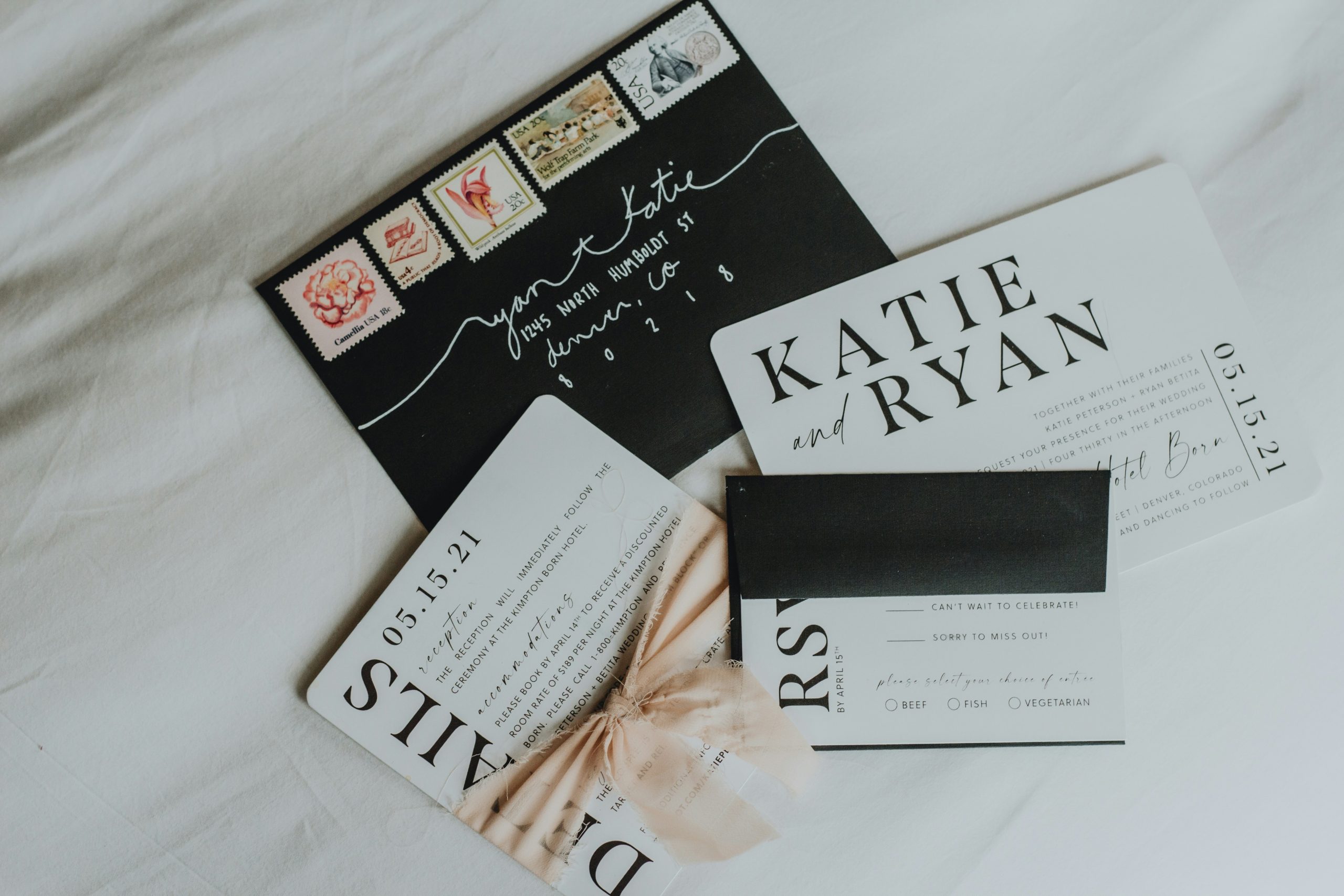Animation and Motion Graphics
Incorporating animation and motion graphics into Canva designs can transform standard save-the-date invites into captivating visual experiences. These elements bring movement and excitement, making invitations more engaging and memorable.
Creating Dynamic Invitations
Dynamic invitations catch the eye by incorporating smooth transitions and engaging elements. Canva provides various animated templates, allowing users to add personal touches with ease. These can include simple text animations, moving backgrounds, or even animated icons.
Through the use of Canva’s timeline and animation features, users can create seamless transitions between different parts of the invitation video. These features help maintain the viewer’s interest. By customizing elements and experimenting with different timing options, it’s possible to craft unique and compelling invitations that leave a lasting impression.
Animating Elements with Ease
Animating elements in Canva involves selecting graphics, texts, or other components and applying motion effects. The platform offers intuitive tools that make it straightforward to apply animations such as “fade,” “slide,” or “bounce,” enhancing the overall appearance of the invitation. Users can adjust the speed and duration of these effects to achieve the desired impact.
This process doesn’t require professional animation skills. Canva’s user-friendly interface simplifies creating impactful animations, making it accessible to anyone. By leveraging these capabilities, users can add personality and energy to invitations, ensuring they stand out in an inbox or social media feed.
Working with Layers and Arrangement
Creating stunning save-the-dates on Canva requires a keen eye for detail. Mastering layers and effectively arranging elements are vital skills to elevate the elegance and clarity of your design.
Understanding Layering Concepts
Layers are a fundamental aspect of design, offering flexibility and control over visuals. In Canva, layers stack elements like images, text, and shapes, allowing seamless integration or separation. By adjusting the order of these layers, designers can craft intricate compositions without losing visual coherence.
A key component of working with layers is understanding their transparency settings. Adjusting opacity can create depth, emphasize certain elements, or soften the background. Layering involves not just placing elements above or below each other but also managing their visual interactions.
Blending modes further enhance layering possibilities, merging colors and textures creatively. Through careful manipulation, layers help transform basic designs into sophisticated pieces.
Effective Element Arrangement
Arranging elements effectively involves strategic placement to guide the viewer’s eye. Factors such as alignment, spacing, and size are essential in achieving balance in design. Proper alignment contributes to a clean, organized look, highlighting key components of the save-the-date.
Spacing is another crucial consideration, ensuring that elements breathe and don’t appear cramped. Proximity between related elements can strengthen the visual narrative. Variations in size amongst elements draw attention to focal points, creating a hierarchy.
Arranging elements thoughtfully impacts the flow and legibility of the design. Effective use of grids can assist in maintaining uniformity and symmetry, lending a professional touch. Whether achieving simplicity or a sophisticated layout, element arrangement is central to compelling design.
Collaboration and Sharing Features
Making creative “save-the-date” designs with Canva becomes more efficient through its powerful collaboration and sharing features. These functionalities are essential for working seamlessly with both team members and external stakeholders.
Inviting Team Members to Edit
Canva provides a straightforward way to collaborate with a team. Users can invite team members to projects by adding their email addresses. This access allows team members to edit designs simultaneously, facilitating real-time collaboration.
Team collaboration enhances creativity and innovation. Multiple individuals can incorporate their ideas to create unique collages and designs. Access settings let the project owner control who can edit or view the design, ensuring that creative ideas remain secure and organized. Real-time notifications make it easy to stay updated on any changes.
Sharing Designs with Guests
Designs can also be shared with guests, such as clients or other stakeholders, without the need for them to sign up. A simple link provides access for viewing or editing. For enhanced privacy, temporary links can be set with expiration dates.
These sharing features ensure that everyone is on the same page, reducing the risk of misunderstanding design intent. Guests can leave comments or suggestions directly within the design, allowing for clear communication and efficient feedback cycles. Both parties can focus on refining the project without unnecessary back-and-forth emails.